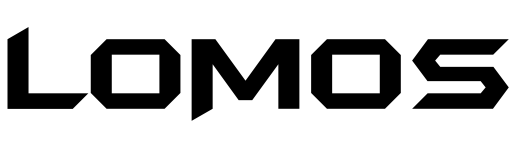Color grading is a crucial post-production technique that can elevate your movie from mediocre to outstanding. Whether editing a YouTube video, a short film, or a commercial, mastering Adobe Premiere Pro color grading features can help make your project look polished and professional. Using a visual tone to build mood and direct viewers’ emotions is just as important as making the film visually appealing.
Before starting the grading process, it’s essential to understand the differences between color correction and color grading. Color correction involves adjusting exposure, and white balance, and ensuring that colors appear natural and consistent, while color grading focuses on the creative elements. It enhances and stylizes the movie to fit the desired tone, ambiance, or genre.
To begin color grading in Premiere Pro, open the Lumetri Color panel. Start by adjusting exposure, contrast, highlights, shadows, and white balance under the Basic Correction tab. These fundamental adjustments are crucial for establishing a neutral baseline before applying creative styles.
For accurate results, utilize the Waveform, Vectorscope, and RGB Parade. These tools help ensure proper exposure and color balance in your footage. The Vectorscope is useful for confirming that skin tones look natural under various lighting conditions.
Once your footage has been appropriately adjusted, move to the Creative tab in the Lumetri panel. Here, you can apply LUTs (Look-Up Tables) to quickly give your video a specific aesthetic—whether you aim for a cool, dramatic effect or a warm sunset tone. You can also enhance the visual style by tweaking vibrance, saturation, sharpness, and adding film fade effects.
The Curves section offers greater control over color and contrast. While RGB curves allow precise control over contrast, the Hue vs. Hue and Hue vs. Saturation curves enable targeted color adjustments. To maintain tonal balance throughout the image, use the Color Wheels & Match menu to adjust highlights, midtones, and shadows independently.
Premiere Pro also features a Color Match tool that automatically matches the color and lighting of one clip to another, saving time on manual corrections and ensuring visual coherence when grading scenes recorded with different cameras or under varying lighting conditions.
Consider using adjustment layers to increase the efficiency of your grading process. This non-destructive method allows you to apply color grading effects to multiple clips simultaneously. You can also utilize masks and tracking to isolate specific areas for color grading, such as enhancing only the sky or adjusting skin tones without affecting the rest of the image.
In conclusion, Premiere Pro’s color grading features are powerful artistic tools that can enhance your storytelling and give your videos a professional look. By using scopes, familiarizing yourself with the Lumetri Color panel, and developing your unique style and tone, you can create stunning, cinematic visuals that captivate your audience.
This post was created with our nice and easy submission form. Create your post!