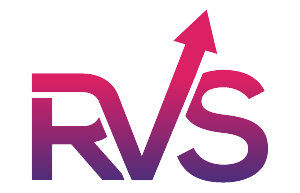
How to calculate the Cycle Time with Time In Status Reports
Install the Time in Status Reports app from the Atlassian Marketplace. And to calculate cycle time, follow these steps:
Navigate to the Grouped Statuses Settings:
-
- Go to the menu Apps -> Manage Your Apps.
- On the left navigation bar, you will see Time In Status Reports -> Grouped Statuses.
- Select Grouped Statuses from the settings menu.
Configuring Status Groups
Grouped statuses allow you to categorize multiple statuses into broader groups. This helps in simplifying the tracking of issues as they transition through various phases. To configure these groups:
-
- Click on Add Group.
- Name your group (e.g., “Cycle Time”, “Lead Time”, etc.).
- Select the statuses that belong to each group, e.g., “Cycle Time” might include statuses like “Development”, “Testing”, “Review”, and “Deployment
Define Your Working Days Calendar
Once you have defined your groups, another setting you need to configure is defining the working days/time of your team. The TIS Reports tool allows you to set this up easily.
- On the app page, click on More -> Settings.
- Set the working days and time in the Time Reports section.
Click here to know more : Cycle time in Jira
This post was created with our nice and easy submission form. Create your post!




